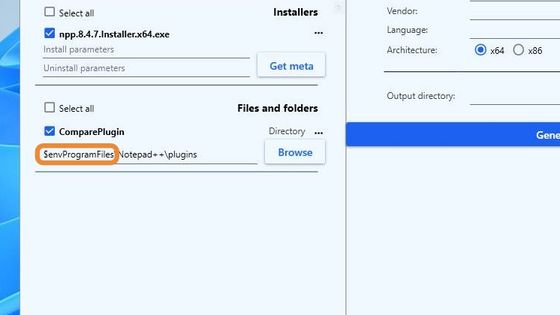Files and Folders
Replace absolute paths with PSADT variables
- When working with Files and Folders, select the absolute path on your system, by clicking on the "Browse" button
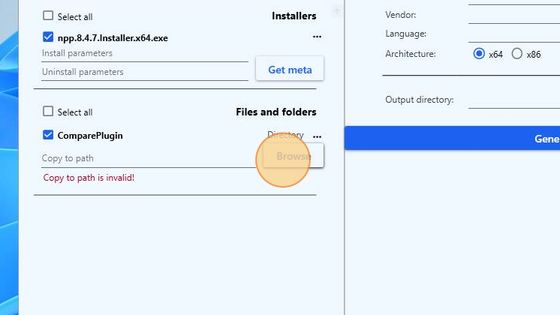
- Navigate to the desired directory and click on "Select folder"
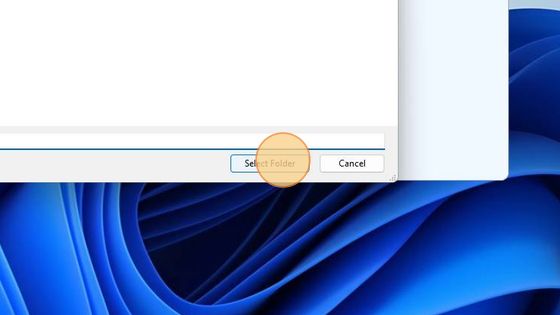
- The absolute paths is automatically filled out.
To convert the absolute path ("C:\Program Files" in this case) to a path with PSADT variable, click on the three dots on the upper right side of the folder
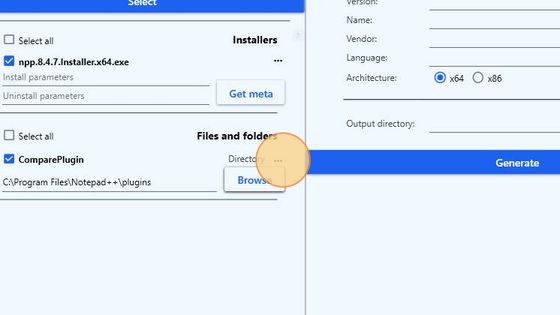
- and click on "Use PSADT path variables"
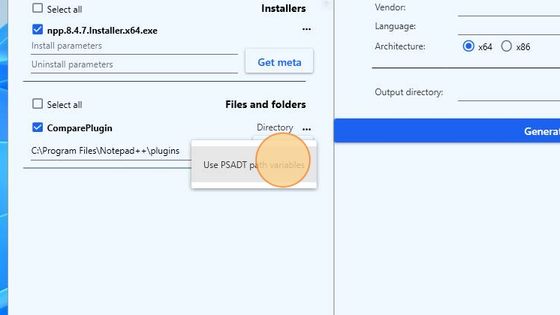
- The absolute path has been converted to a path containing Powershell App Deployment Toolkit variable ($envProgramFiles in this example)